So, adding a stat counter to your blog can help you a lot. You can know where your readers comes from, how many people are viewing your blog, how many page views your blog get per day and so on. I am having a stat counter at the lower part of right sidebar. I am using ShinyStat and it is free.
If you want to add a stat counter to your blog, you might be interested to read the rest of this post. I will show you step-by-step to add a statcounter to your blog.
There are several stat counter service available online. Most of them are free service. I would not list all of them here because it would be a very long list. So, I only list down the 5 great and free stat counter services as below:
Personally, I like ShinyStat because it is a very good stat counter. It has a lot of features such as showing traffic chart of your blog, showing which countries your readers come from, what sites are linking your blog, what operating system your readers are using and so on.
Before you can add a statcounter to your blog, you will need to sign up for the statcounter services I mentioned above or if you do not like the services I recommend, you can try to find for other options using Google Search.
After you have signed up for the service, you need to follow all the steps of the service to setup your statcounter. Then, the most important part is to get the HTML code of the statcounter you have setup in the service.
Step-by-Step Guides to Place Statcounter on Your Blog:
1. Login to you Blogger.com account.
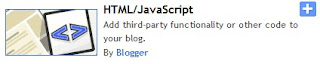
2. Go to "Layout">>"Add a Gadget">>"HTML/JavaScript".
3. Then, paste all the HTML code of your statcounter in "HTML/JavaScript".
4. Save.
After saving, you might want to move the "Gadget" on the layout around. Then, save it when you have place the "Gadget" at your preferred place.
Now, the statcounter will start recording down the traffic on your site. You will be able to know how many people are viewing your blog and so on.
You might want to read about "Adding ChatBox to Your Blog" to mae your blog more interactive.





No comments:
Post a Comment